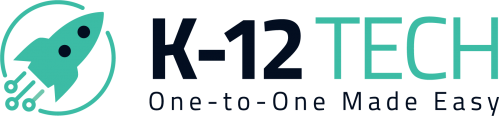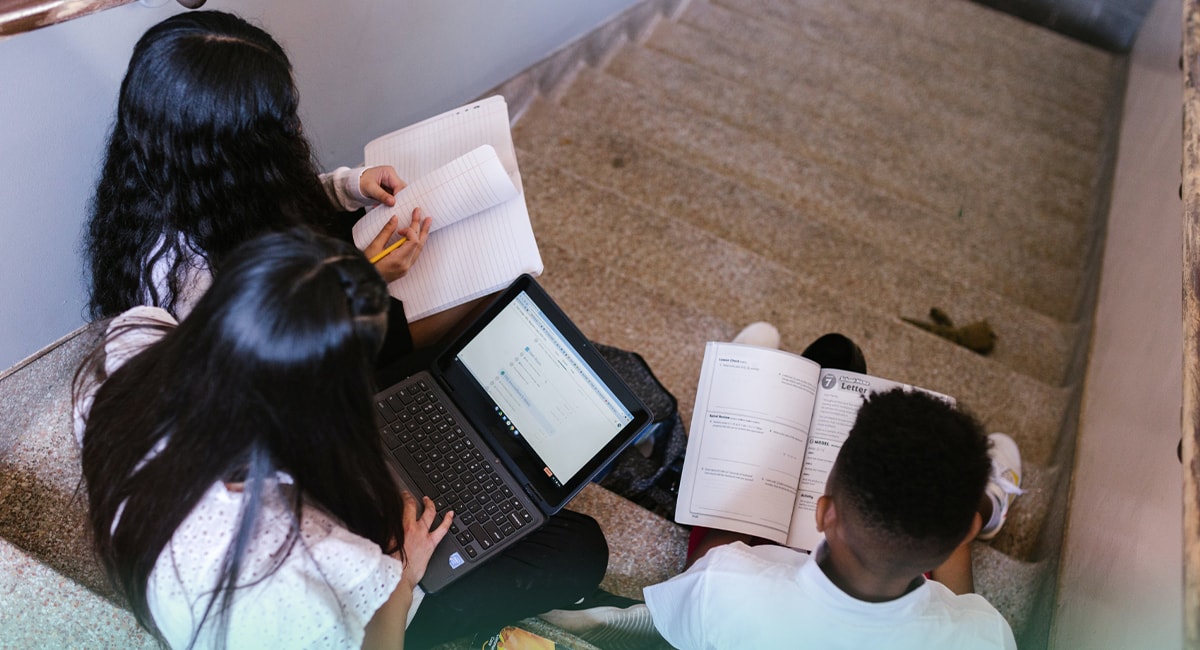Transitioning to Chromebooks for your entire district can increase cost savings and collaboration. Below is our guide with recommendations and considerations as you strategize for this change in your district.
Advantages of Transitioning to a Chromebook-Only Environment
1) Cost-Effectiveness
The affordability of Chromebooks, coupled with lower maintenance costs, makes them a financially viable option for large-scale deployments. There can be additional expenses for Mobile Device Management (MDM) and cases that make iPads more expensive than Chromebooks.
“We switched iPads out for Asus CM30 ChromeTablets. Touch at those levels is actually important. Grades 2 and up do not have touch devices. Some will point out that iPads are not that much more in cost, but they also leave out the cost of the MDM and cases. Throw in the amount of time you have to spend on managing iPads and your decision to switch is well-founded.” – u/mainer188 (Reddit Thread)
2) Streamlined Device Management
Chromebooks offer centralized management capabilities, allowing IT administrators to easily deploy applications, enforce policies, and manage updates across all devices, thereby reducing the administrative burden. Utilizing Chromebooks enables teachers to become more familiar with the same operating system and devices as their students, facilitating quicker assistance with technical issues and reducing classroom disruptions. This shared platform also enhances professional development and knowledge sharing among staff.
3) Durability and Longevity
Chromebooks are designed with durability in mind, featuring rugged designs suitable for the educational environment. Their modular components facilitate quick repairs, minimizing downtime. For instance, screen replacements can often be completed in minutes, ensuring that both students and teachers have continuous access to their devices.
“Chromebooks are insanely easy to repair compared to iPads or MacBooks. For the most common thing to get broken—screens—you can generally pop the bezel right off and after a few screws, have the screen swapped out in minutes.” – u/MattAdmin444 (Reddit Thread)
4) Enhanced Collaboration and Accessibility
The integration of cloud-based applications on Chromebooks fosters a collaborative learning environment. Students and teachers can seamlessly share resources, engage in real-time collaboration, and access educational materials from any location, promoting flexibility and inclusivity in the learning process.
5) Security
Chromebooks come with built-in security features, including automatic updates and virus protection, reducing the risk of malware and ensuring that sensitive information remains protected. This inherent security framework alleviates the need for additional security measures, allowing IT departments to focus on other critical tasks.
6) Professional Development and Support
Transitioning to a Chromebook-centric environment necessitates comprehensive training programs for educators to effectively integrate technology into their teaching methodologies. Establishing a responsive IT support system is also crucial to address any technical issues promptly, ensuring a smooth transition and sustained success.
Preparing for the Transition
Inventory and Asset Management
Conduct a thorough inventory to understand your current assets and needs. This step is crucial for budgeting, procurement, and planning purposes. Our free Asset Management Software – Rocket, has an auditing feature that allows you to keep track of all your technology inventory.
Infrastructure and Connectivity
Assess and upgrade your wireless network infrastructure to handle the increased load. Consider the need for additional access points to maintain high-speed connectivity for all devices.
Training and Support
Develop training programs for staff to familiarize them with the new hardware and software. Also, establish a responsive IT support system to address issues promptly.
Policies and Procedures
Update or create policies that reflect the mobile nature of laptops. This includes usage policies, maintenance and repair procedures, and security protocols.
Backup and Recovery
Implement robust data backup and recovery solutions. Educate staff on the importance of regular backups to prevent data loss.
Security Measures
Enhance security measures to protect sensitive information. This includes configuring firewalls, antivirus software, and secure Wi-Fi networks, along with promoting strong password practices among staff and students.
Provision for Special Circumstances
Prepare for scenarios such as long-term remote teaching assignments or the need for substitute teacher devices. Having a system in place for these situations ensures continuity and accessibility for all.
Implementing Effective Solutions
Docking Stations
To simplify connectivity in classrooms, consider installing docking stations. This approach allows staff to easily connect laptops to projectors, power sources, and other peripherals with minimal hassle. We recommend the Driverless Mobile docking station from Kensington because of the positive reviews, port options, and 3-year warranty.
Loaner Program
Establish a loaner program with spare laptops to quickly replace or loan out devices during repairs or to new staff. This strategy minimizes downtime and ensures that teaching and administrative work continue uninterrupted. We recommend having enough loaner devices to cover 3%-5% of your fleet. The brand and model of your device greatly impact the turnaround time for repairs if you use a third party.
Software Deployment
Utilize tools like Intune for centralized software deployment, allowing for efficient management of applications across all devices.
Network Printers
Despite reservations, networked printers offer significant advantages in a laptop-centric environment. They reduce the complexity and increase the efficiency of printing tasks.
Considerations When Migrating from Apple for Students
1) Limited Functionality for Specialized Use Cases
Chromebooks are highly effective for general productivity, web-based learning, and cloud collaboration, but they may fall short for specialized tasks like advanced graphic design, video editing, or certain STEM applications.
- Risk: Teachers and students may require Windows or macOS for specific software (e.g., Adobe Creative Suite, AutoCAD, or advanced coding tools). Chrome OS might not support these tools natively.
- Mitigation: Evaluate the needs of specific departments (e.g., art, engineering, or media studies) and consider providing a few Windows or macOS devices for specialized applications.
2) Internet Dependency
Chromebooks are heavily reliant on internet access, as many of their core functions—like Google Workspace or other cloud-based apps—require connectivity.
- Risk: If your school or students face unreliable internet access, Chromebooks may become less functional, especially for assignments and collaboration outside the classroom.
- Mitigation: Invest in robust wireless infrastructure for on-campus use, and consider solutions like offline mode for Google Docs or programs that sync once students reconnect. For equity concerns, explore programs that provide hotspots for students lacking home internet.
3) Compatibility with Existing Systems
Transitioning from Windows or iPads to Chromebooks might create compatibility issues with legacy systems, software, or hardware.
- Risk: Systems like Student Information Systems (SIS), testing software, or classroom management tools may have limited Chrome OS support compared to Windows or iOS.
- Mitigation: Test all existing software and hardware in your environment with Chromebooks ahead of full deployment. Collaborate with vendors to confirm compatibility or explore alternatives.
4) Reduced Touchscreen Functionality
If transitioning from iPads to Chromebooks, younger students or those in certain grades may miss the touch-focused, app-based experience that iPads offer.
- Risk: Younger students may struggle without touchscreens, especially in K-2 where touchscreen interaction has been proven to enhance engagement and learning.
- Mitigation: Consider Chromebooks with touchscreens for lower grade levels, such as Chrome OS tablets or convertible models. We recommend the Lenovo Chromebook Duet EDU G2 or Dell 3100 2-in-1.
5) Transition Costs
Although Chromebooks are cost-effective in the long term, the initial transition can involve significant expenses, such as upgrading wireless infrastructure, buying devices, and training staff.
- Risk: Schools may underestimate the upfront costs or overlook hidden expenses like protective cases, MDM tools, or additional software licensing.
- Mitigation: Budget carefully and seek vendor discounts, grants, or buyback programs for old devices to offset costs. Prioritize infrastructure upgrades to avoid disruptions during the rollout.
6) Dependency on the Google Ecosystem
Chromebooks are designed to work seamlessly with Google Workspace for Education, which is a major advantage—but also a limitation.
- Risk: Schools that don’t want to fully integrate into the Google ecosystem may find Chromebooks restrictive compared to platforms like Windows, which supports broader software compatibility.
- Mitigation: Evaluate your district’s long-term commitment to Google Workspace and ensure it aligns with your overall technology strategy.
Considerations When Migrating from Desktop Computers for Teachers
1) Device Durability and Maintenance
Laptops are more susceptible to physical damage, such as broken screens, liquid spills, and wear from regular transportation. Implementing protective cases, setting clear usage guidelines, and preparing for battery replacements are vital steps.
2) Connectivity and Accessibility
Ensuring seamless connectivity for laptops is crucial. Consider implementing VPNs and configuring wireless settings to support remote access. Additionally, establishing a clear process for initial logins, possibly requiring a LAN connection, is essential for a smooth start.
3) Printing and Peripheral Management
The preference for USB over networked printers can lead to management headaches. It’s advisable to reassess the necessity of networked printing solutions to streamline operations and reduce individual device clutter.
4) Software and Security
Transitioning to laptops necessitates a review of software that needs to be tailored to mobile computing. Implementing central software deployment tools like Intune and addressing security concerns through solutions like BitLocker and LAPS is crucial.
By anticipating challenges and implementing strategic preparations, your district can ensure that this transition enhances the educational experience rather than complicating it. To purchase new devices or learn more about K-12 Tech and learn about our 2025 device recommendations, click here.